Edirol UA-1000 Owner's Manual Page 20
- Page / 56
- Table of contents
- TROUBLESHOOTING
- BOOKMARKS
Rated. / 5. Based on customer reviews


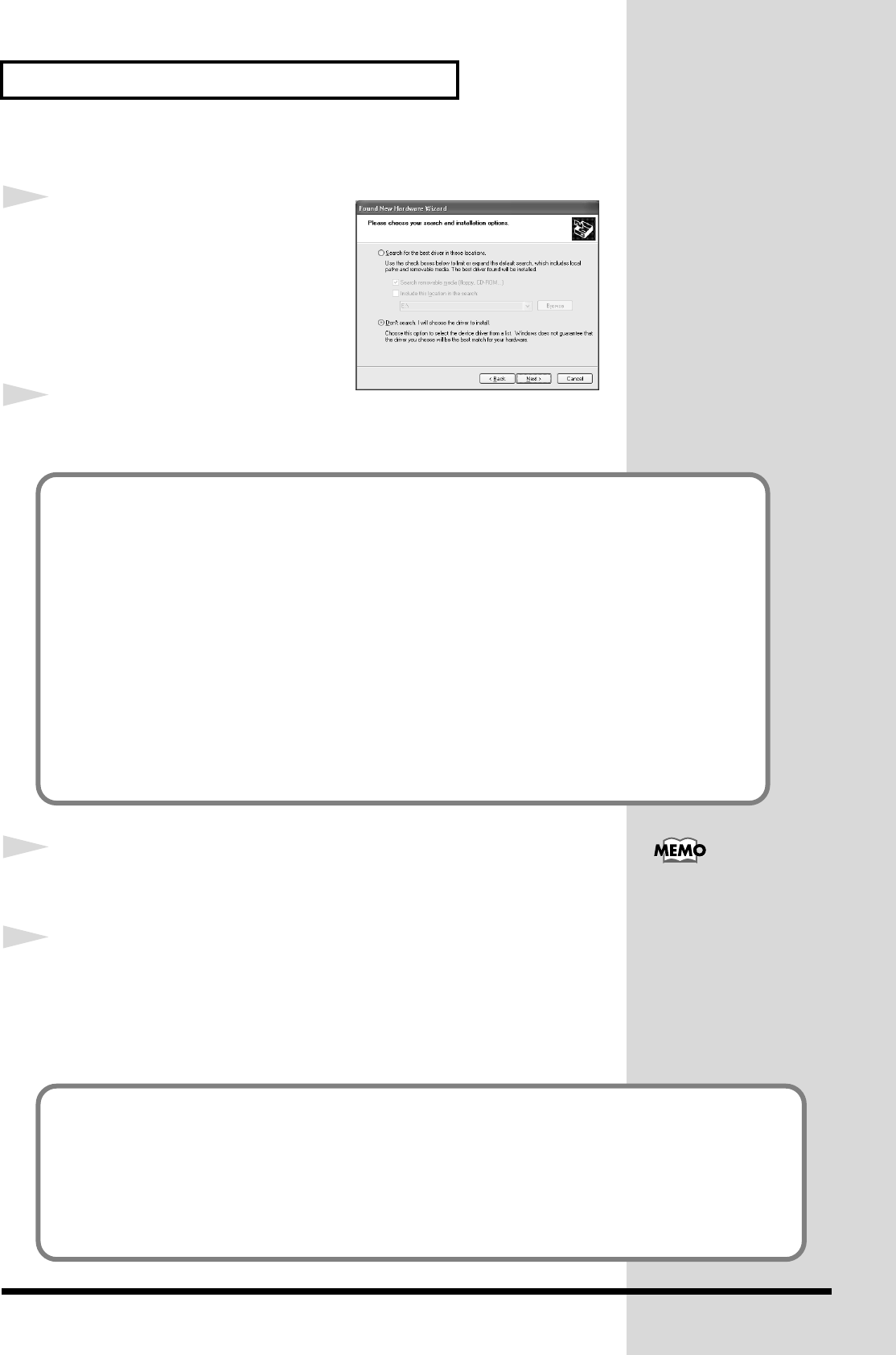
20
Preparations for using the UA-1000
fig.2-7_30
14
The screen will indicate
“Please
choose your search and
installation options.”
Select
“Don’t search. I will choose the
driver to install,”
and click
[Next]
.
15
Make sure that the
“Model”
field indicates
“EDIROL UA-1000,”
and click
[Next]
. Driver installation will begin.
16
The
Insert Disk
dialog box may appear.
Click
[OK]
.
17
The
Files Needed
dialog box will appear.
Input the following into the
“Copy files from”
field, and click
[OK]
.
D:\DRIVER\USB_XP
* The drive name
“D:”
may be different for your system. Specify the drive name of your CD-
ROM drive.
If the “What action do you want Windows to take?” setting was not set to
“Ignore,” a “Hardware
Installation” dialog box will appear.
If “What action do you want Windows to take?” is set to “Warn”
A dialog box with a “!” symbol will appear.
1. Click [Continue Anyway].
2. Continue the installation.
If “What action do you want Windows to take?” is set to “Block”
A dialog box with a “x” symbol will appear.
1. Click [OK].
2. When the “Found New Hardware Wizard” appears, click [Finish].
3. Return to step 1 (p. 18) and re-install the driver from the beginning of the procedure.
The Insert Disk dialog may
not appear. In that case,
proceed to the next step.
If the “What action do you want Windows to take?” setting was not set to “Ignore,” a “Hardware
Installation” dialog box will appear.
A dialog box with a “!” symbol will appear.
1. Click [Continue Anyway].
2. Continue the installation.
UA-1000_e.book 20 ページ 2003年8月6日 水曜日 午前11時52分
- Owner’s Manual 1
- IMPORTANT SAFETY INSTRUCTIONS 2
- SAVE THESE INSTRUCTIONS 2
- USING THE UNIT SAFELY 3
- IMPORTANT NOTES 5
- Handling CD-ROMs 6
- Copyright 6
- Contents 7
- Main features 8
- Contents of the package 10
- Attaching the Ferrite Core 10
- Panel Descriptions 11
- 7 8 11 129 12
- 15 16 17 12
- USER SET 13
- Power is on 14
- Power is off 14
- Rear panel 15
- Insertion jack mode: 16
- Input jack mode: 16
- Application of AC230 V 17
- Power Cord 17
- Installing the driver 18
- The Insert Disk dialog may 20
- Driver settings 23
- Input/output device settings 24
- Check whether there is sound 25
- About the demo songs 25
- Basic connections 26
- Recording a mic or guitar 27
- Optical cable 29
- OPTICAL OUT 29
- Lit (green) 30
- Monitoring 5.1 channel sound 31
- External effect processor 32
- CD/MD/DAT player 33
- Hard disk recorder, etc 34
- WORD CLOCK 34
- Various settings 36
- Screen items and what they do 37
- Writing to USER SET 38
- Reading and writing memories 39
- Adjusting the audio latency 40
- Using ASIO Direct Monitor 40
- Synchronization settings 41
- ADAT Input mode 42
- External clock switch 43
- System settings 44
- Troubleshooting 45
- Main specifications 50
- Block diagram 51
- INPUT MONITOR 52
- DECLARATION OF CONFORMITY 55








Comments to this Manuals